The commandline tool 'smCmdTool' can be used to check in a mobile license that has been orphaned on the client machine.
Note: If this command is used on a license which is not orphaned or expired, the local mobile is deleted, but not set free on the Remote License Server. There is then no way to get this orphaned license released and we must wait until it expires.
The following steps allow the license to be checked in with the 'smCmdTool' tool:
- With User Policy Administrator pointing to the local/client machine, open a command prompt.
- Change directory to the Silk Meter bin directory
- SilkMeter 2008: C:\Program Files (x86)\Borland\SilkMeter\bin
- Silk Meter 15.0: C:\Program Files (x86)\Silk\Silk Meter 15.0\Bin
- Silk Meter 18.5: C:\Program Files (x86)\Silk\Silk Meter 18.5\Bin
- Enter the following command where segue is the producer name, (please note that this must be in lower case), and I44571 is the policy to be removed:
- smCmdTool checkInExpired segue I44571
For further information on the parameters please enter only smCmdTool checkInExpired at the command prompt.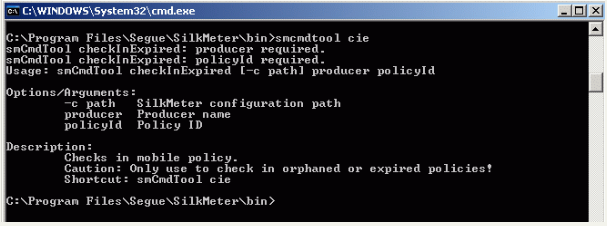
Usage: smCmdTool checkInExpired [-c path] producer policyid
If you need to specify the path do so as:
C:\Program Files (x86)\Borland\SilkMeter\bin>smCmdTool checkInExpired -c C:\Progra~1\Borland\SilkMeter\cfg segue I44571
where Program Files is represented as Progra~1, in the DOS file format.
For further information on other command options enter smCmdTool at the command prompt.